The Bank transfer or the Direct bank transfer (or wire transfer) as it is called in WooCommerce settings is the good old payment method that allows customers to send money directly to a bank account.
They just need a unique reference number and your bank account’s IBAN/Swift code to make the payment.
Bank transfers are a faster and more secure way of cashless payments.
But…when we speak WooCommerce there is always one “but”.
According to this infographic from JPMorgan 9% of ecommerce customers are using the bank transfer method. This deserves attention and we have to put efforts to improve the default WooCommerce experience.
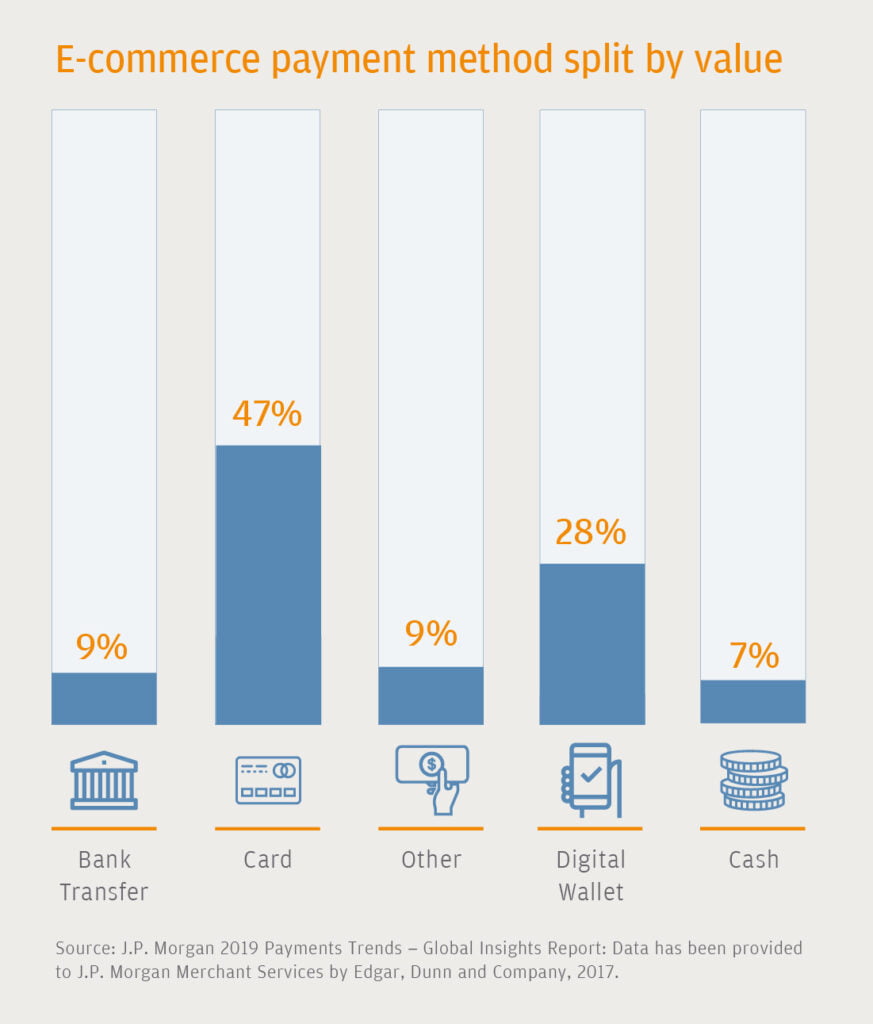
The default Bank Transfer in WooCommerce
WooCommerce is a great e-commerce platform, don’t get me wrong, but it needs a little tunning and extra upgrades before it’s okay for real-life business.
Today’s customers are not very patient and are mostly spoiled by the big e-shops and apps, that all have near to perfect user interface, speed and design.
Unfortunately, you’ll deal with a lot of those users and if you welcome them on a default WooCommerce checkout page, there is a big chance you will lose them somewhere along the journey.
In this article, we’ll look deeper into the problems of the standard Woocommerce interfaces, both the direct bank transfer payment method and the follow-up e-mail that the customer receives.
Here is how the default Woocommerce bank transfer looks like
On the checkout page
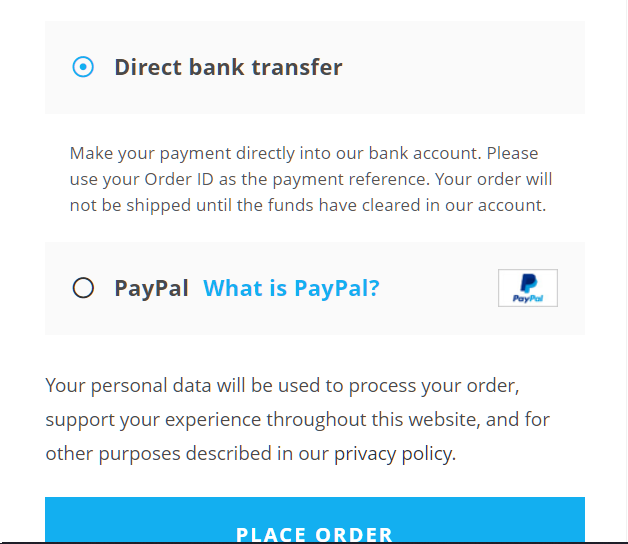
and on the Order confirmation page
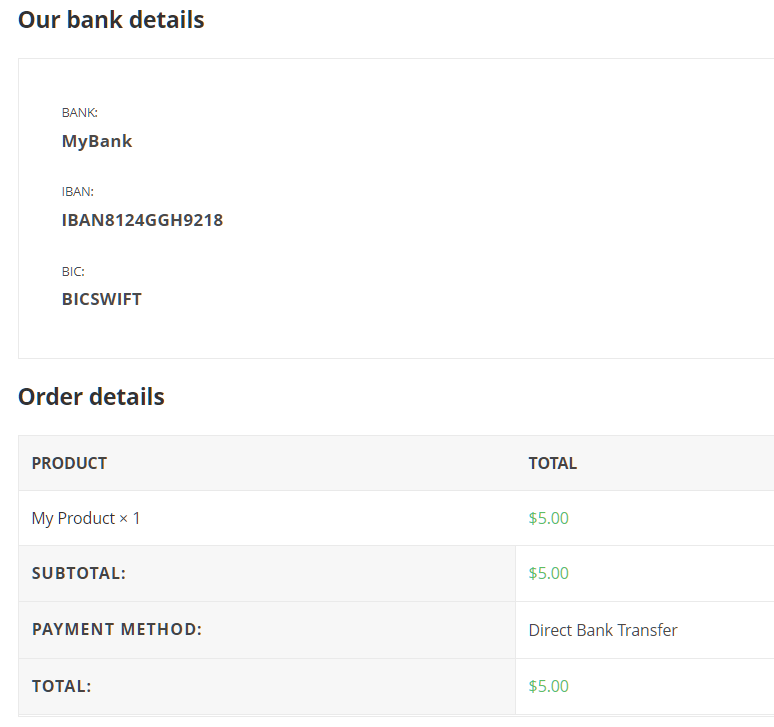
What we see here are a few tables (there is more text above these), one being the table with the bank details.
No text. No instructions on what’s next.
Let’s see the e-mail we received from the shop

So I guess the user is supposed to grab our bank’s IBAN and go make the payment, then wait for some manual confirmation from our side that the payment is accepted and the order is being shipped?
As I wrote earlier, WooCommerce is doing well as an e-commerce plugin, but it needs lots of customization and side work to make sense for the modern user.
How to Change the E-mail template for Bank Transfer orders?
Sure we can make some text changes within the default Woocommerce emails, but that won’t be enough to deliver a decent user experience.
There are plugins that come to the rescue. There are free and paid, but for this example, we’ll use the free plugin – Email Template Customizer for WooCommerce by VillaTheme.
Here is a quick video overview of the plugin
For a free plugin, this gives you enough options and control to completely change the look and feel of Woocommerce emails.
After you have installed the plugin go to
To edit the “Bank transfer” email, you have to go to Email templates > All emails, scroll down, and click on the “Order on-hold” template.

You can easily edit the colors, logo, and texts the way you want, with the easy editor located on the left-hand side.

What you want to display here and make clear is that the user should perform a bank transfer now, in order to finalize the purchase.
You want to show them your bank details as higher in the email as possible.
Keep in mind that in most of the countries to accept a bank payment, you’ll need some extra info from the customer. ID or VAT number in most cases. This is needed to later do the tax papers corectly.
Use bright colors to grab their attention.
You want to include the unique payment reference number, which in this case would be the order number. We have a “shortcode” for this in the email customizer.
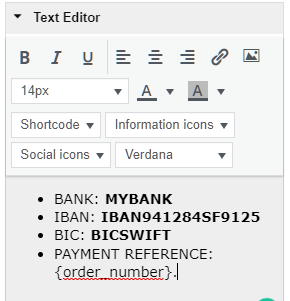
You can directly insert components from the left menu, order number is displayed with “{order_number}“.
Here is an example of an informative email
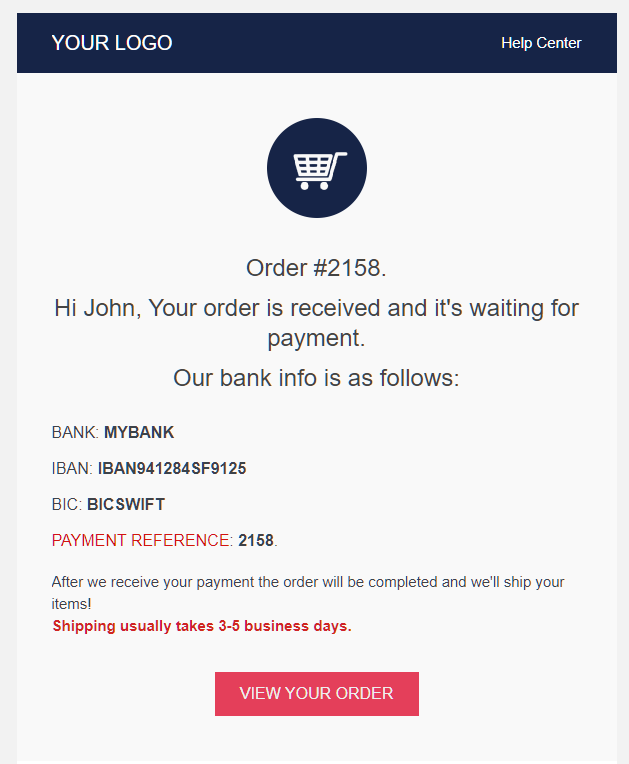
Of course, you can add info that is related to your products and services to make it more personal.
Do the manual work, change the woocommerce bank transfer order status
By default all orders using bank transfer are set to “on hold”.
When your customer make the transfer and you confirm the money has arrived in you account, you should always change the order status, or add a note.
To make it more personal you can create a new template and use it for “payment received” situations.

Adding a note to the order will be the easier way to do this. Just make sure you have you “Customer note” template styled the way you want it from the Email Templates tab. (this with having Email Template Customizer for WooCommerce installed).
Ready to use Woocommerce bank transfer plugins
My search for something good to use, when it comes to bank transfers in WooCommerce didn’t return any decent results.
I found this plugin that adds a file upload feature for users to attach their payment slip to the order. The plugins is called Advance Bank Payment Transfer Gateway
Disclosure: Some of the links on the page may contain a ref code (affiliate links), that tells the other side that we have sent you. If you liked what we suggest and you make a purchase, we may receive a commission.
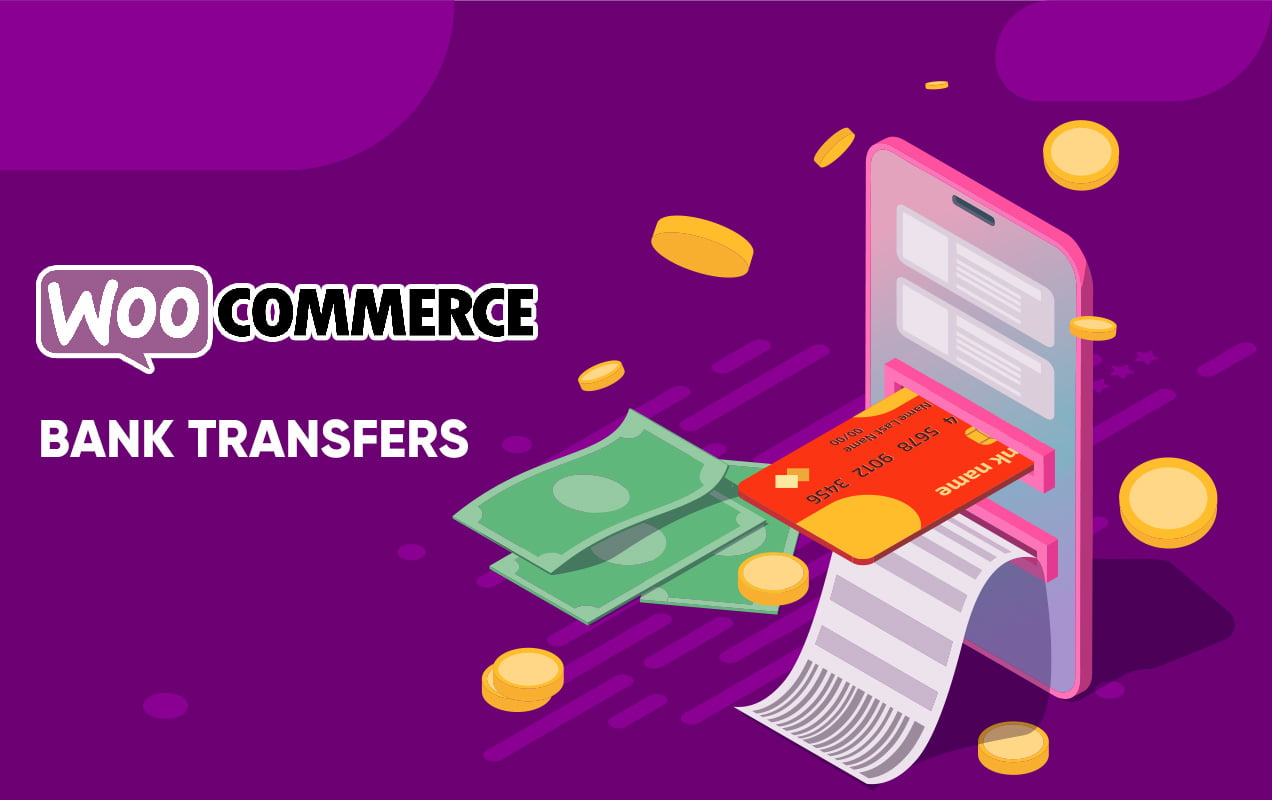
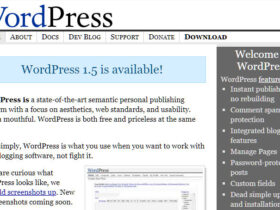
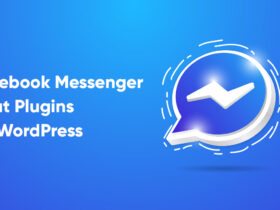
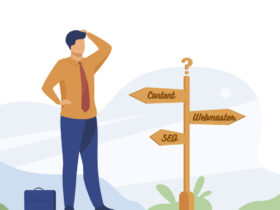
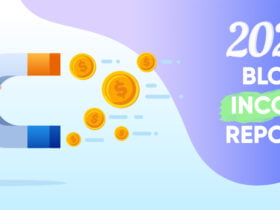
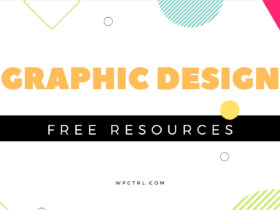


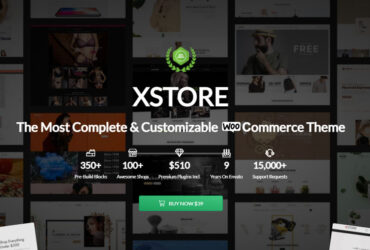
Leave a Reply