When a visitor clicks on a broken link or attempts to access a non-existent page on your WordPress website, they are greeted with a frustrating 404 error message.
Not only does this create a poor user experience, but it can also harm your website’s search engine rankings. jedoch, there is a simple solution.
I’ll share how I deal with 404s and how I find and redirect them using only one free plugin, and without touching GSC, Analytics, or any other external tool.
Understanding 404 Errors
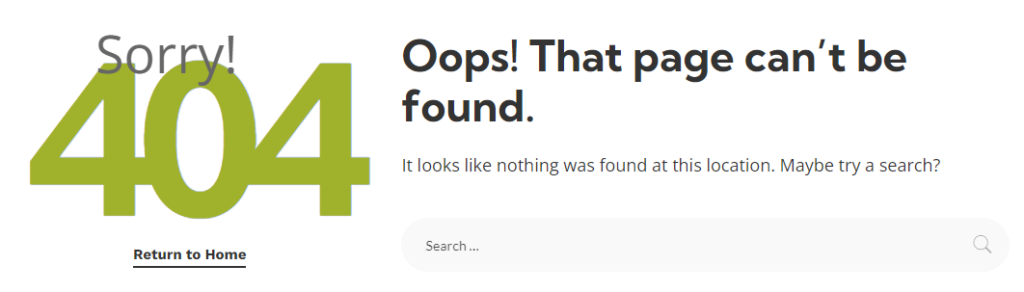
EIN 404 error occurs when a user tries to access a web page that does not exist on your website.
It could be due to a mistyped URL, a deleted page, or a broken link.
Standardmäßig, WordPress displays a generic 404 error page, which does not provide any helpful information to the visitor, unless your theme has a custom 404 page (which most of the premium themes have)
The Impact of 404 Errors on Your Website
404 errors not only frustrate your visitors but can also have a negative impact on your website’s SEO.
Google may interpret excessive 404 errors as a sign of poor website maintenance, resulting in lower search rankings.
Additionally, broken links can hinder the proper indexing of your website, leading to missed opportunities for organic traffic.
Finding 404 Fehler in WordPress
To identify 404 errors on your WordPress website, you can utilize various tools and plugins.
But here I’ll share how I deal with 404 errors and redirections, which I believe is one of the easiest and most efficient ways to do it.
404 Monitor and Redirection with RankMath
As you may or may not know I’ve been using RankMath as my preferred SEO plugin since it first came up to live.
Since then the first thing I do on new projects is to install it and enable all the necessary features.
Zum 404 errors, Rank Math has a built-in tool called 404 Monitor.
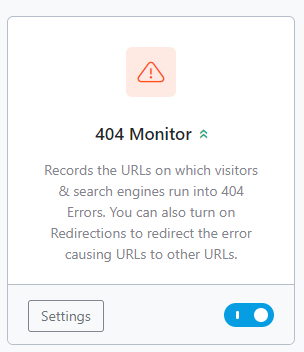
After you install RankMath go to Rank Math SEO > Armaturenbrett, and enable the 404 Monitor from the toggle.
Then scroll down and find the Redirections module and enable it as well.
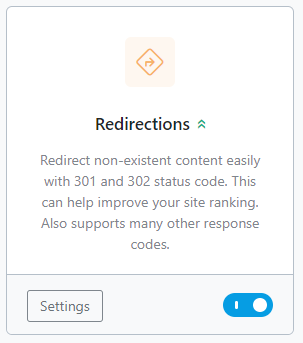
With the Redirection plugin installed and configured, you can now set up 301 redirects for 404 errors. When a 404 error occurs, the plugin will capture the request and redirect the user to a specified URL.
This way, you can ensure that visitors are seamlessly directed to relevant content, reducing the frustration caused by broken links.
If you already know your broken URLs, go ahead and add them to the Redirections. If not give the plugin some time to create a log and start checking it regularly.
What 404s to Redirect and What to Leave?
You will notice all sorts of weird URLs in your 404 Monitor log.
- System files and scripts
- Weird extensions you don’t even know
- Some images
- .PHP files you never heard of
But you don’t need to redirect everything! Ebenfalls, you shouldn’t.
Find real pages, and redirect only them. Maybe you’ve changed the slug of a post, because why not?
Or, you may have deactivated a plugin that had custom pages, and they are now gone.
Generally speaking, you want to redirect only pages and leave the rest.
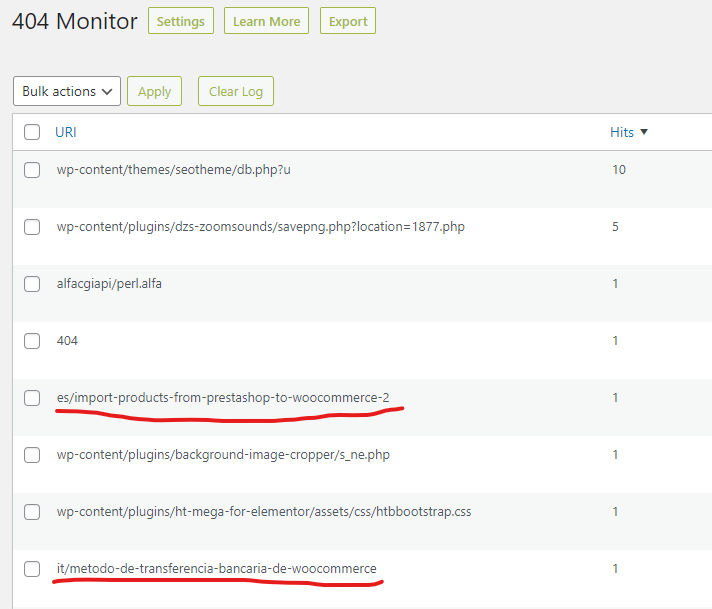
I have underlined in the example above the only 2 pages that need to be redirected.
Redirect to Where?
If you have old posts or pages that now has new URL, the best thing you can do is to point them to the new URL.
You do that from Rank Math SEO > Redirections > Add New
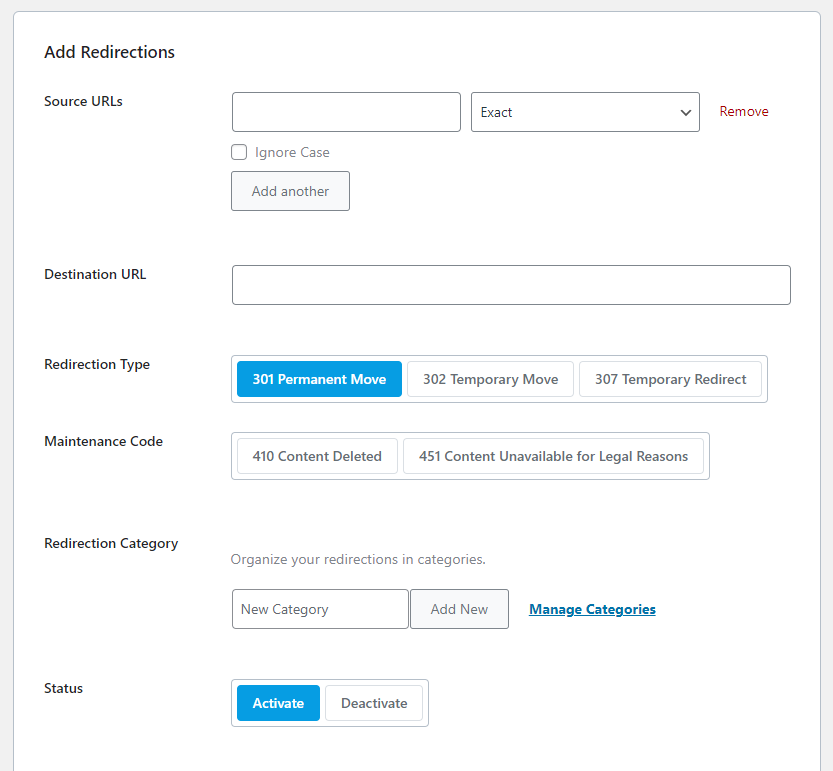
For SEO your best choice would be to use 301 permanent move.
Monitoring and Fixing Ongoing 404 Errors
While 301 redirects solve the immediate problem of broken links, it is essential to address the root cause of ongoing 404 errors.
Regularly monitor your website for new instances of 404 errors and take the necessary steps to fix them promptly.
Utilizing Google Search Console for 404 Error Tracking
Google Search Console offers valuable insights into your website’s health and performance. It provides detailed information about crawl errors, einschließlich 404 errors.
By regularly checking the Crawl Errors report in Google Search Console, you can identify and resolve 404 errors affecting your website’s visibility and user experience.
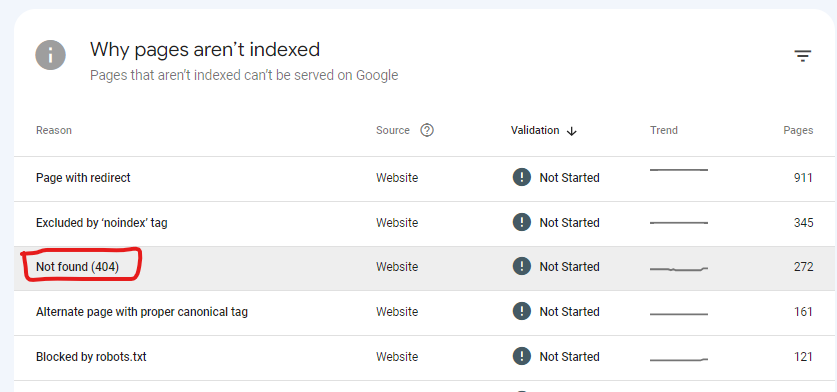
You can find this information when you log in to your GSC and go to Indexing > Pages from the left-hand side menu.
If the page you want to redirect has no online alternative, you can redirect it to your Homepage.
Endeffekt
Encountering 404 errors on your WordPress website can be frustrating for both you and your visitors.
jedoch, by implementing the strategies outlined in this article, you can find and redirect 404 errors easily, providing a seamless browsing experience and improving your website’s overall performance.
Remember to monitor and address ongoing 404 errors, customize your error pages, and follow best practices for error prevention to keep your website running smoothly.
Offenlegung: Einige der Links auf der Seite können einen Referenzcode enthalten (Affiliate-Links), das sagt der anderen Seite, dass wir dich geschickt haben. Wenn Ihnen unser Vorschlag gefallen hat und Sie einen Kauf tätigen, wir können eine Provision erhalten.
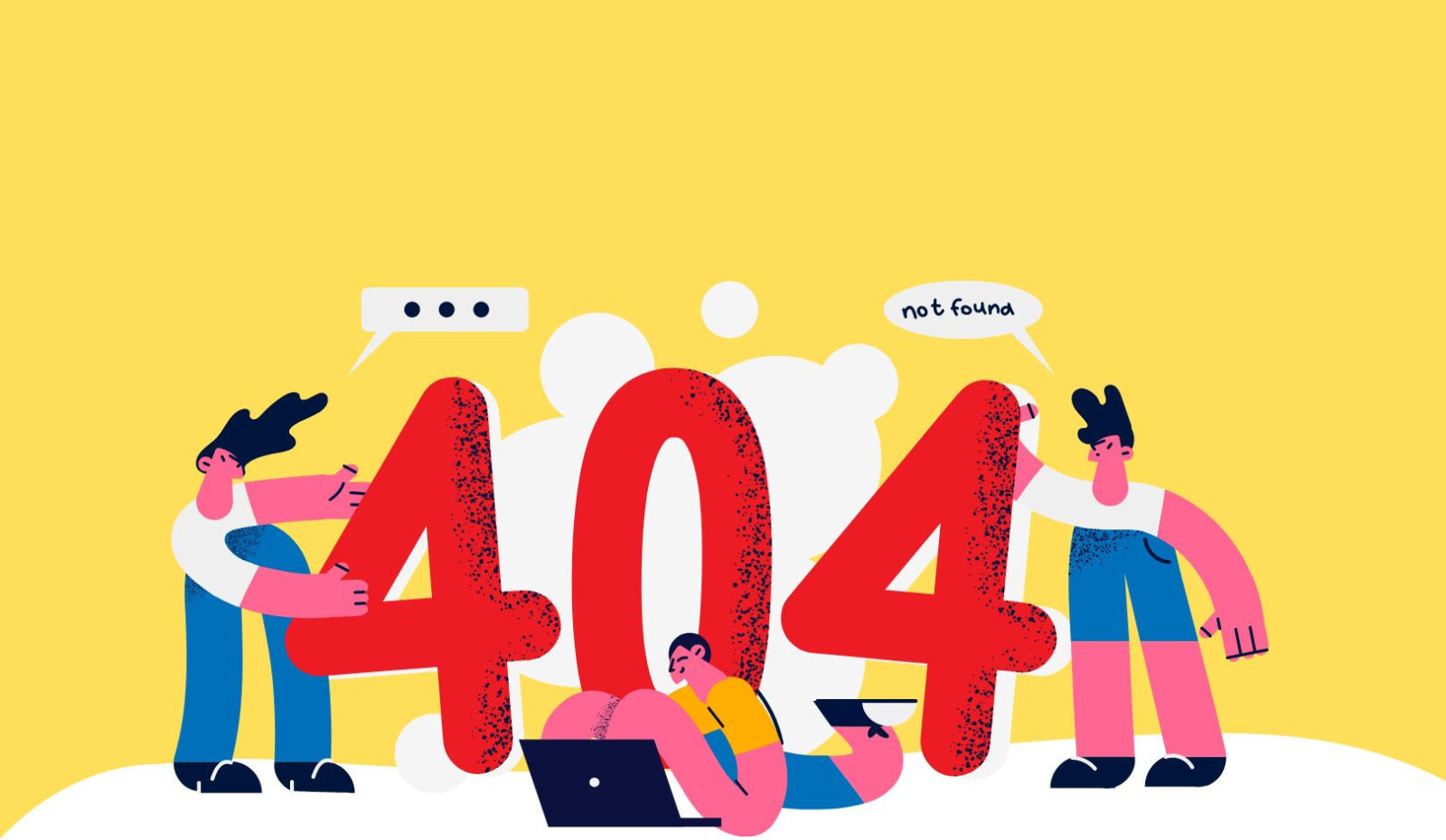
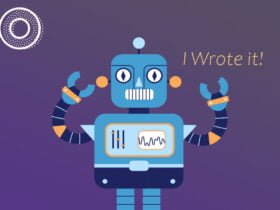


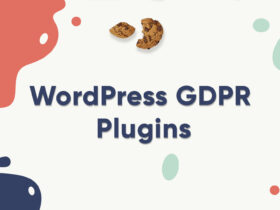

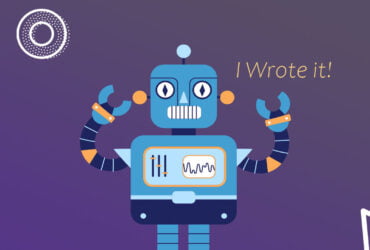

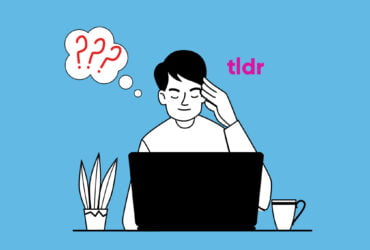
Hinterlasse eine Antwort